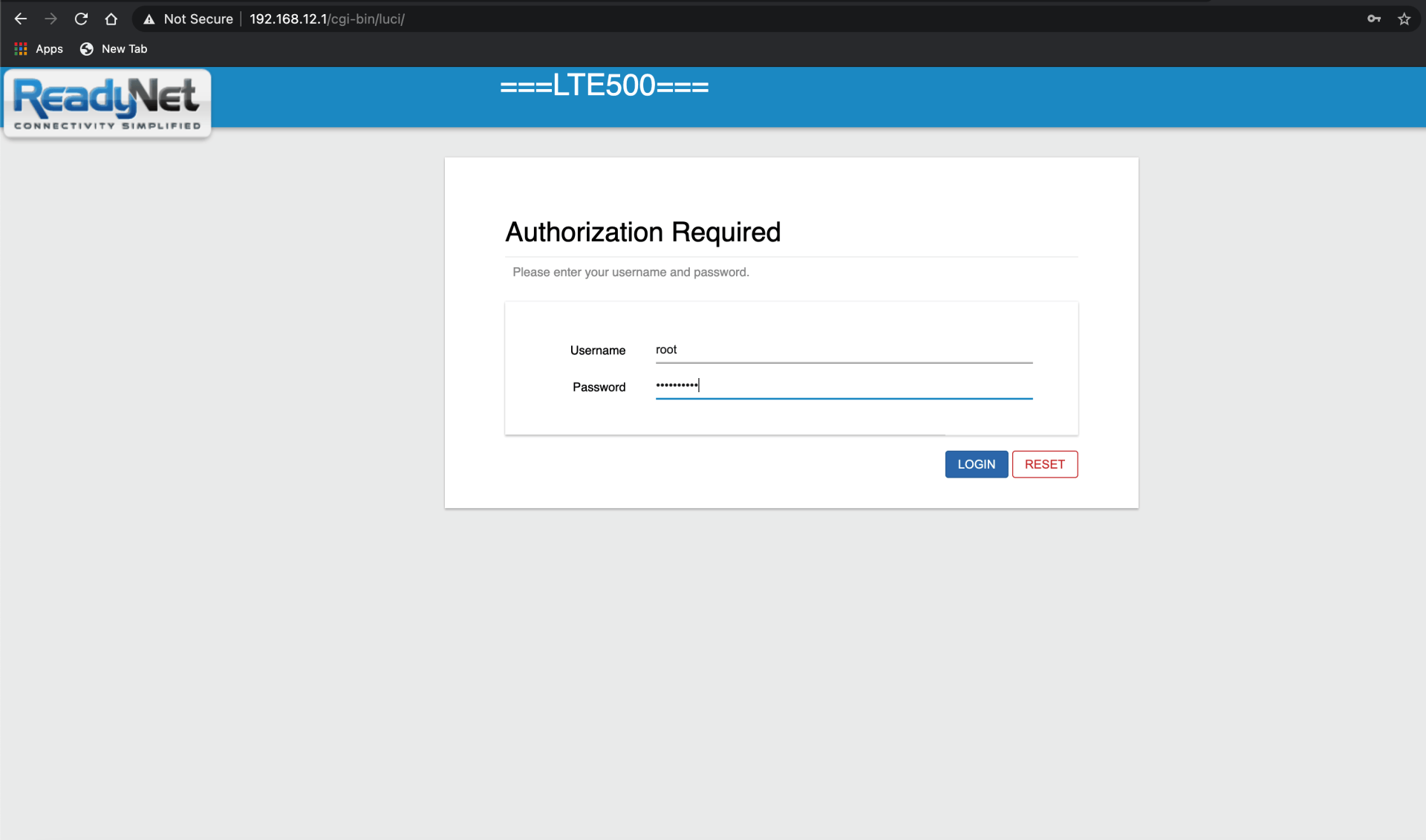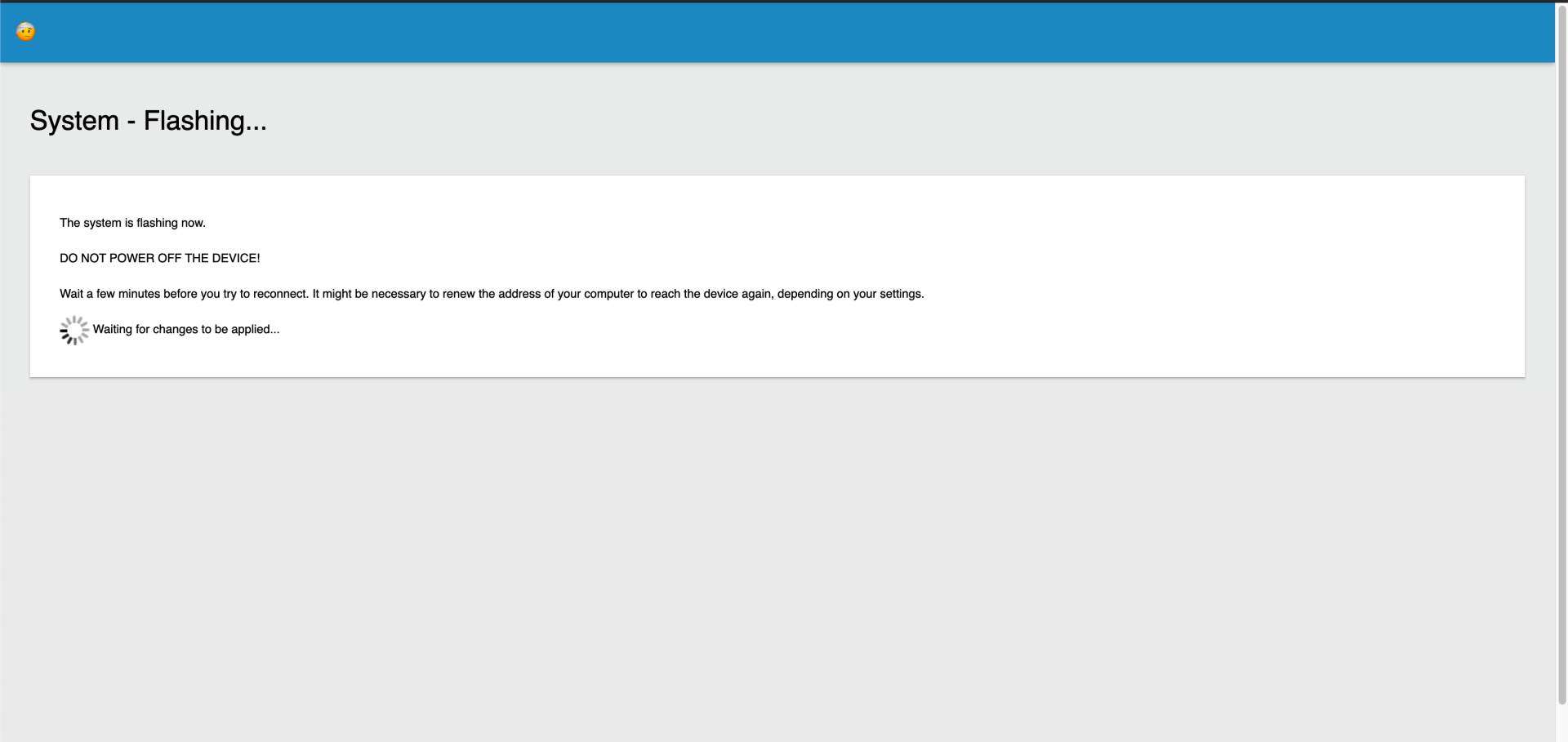LTE500 Support and Downloads
Firmware Downloads
Firmware Version - 10/05/2020 (V1.0.15)
Firmware Version - 03/15/2020 (V1.0.5)
User Guides and Manuals
Firmware Installation Instructions
To install firmware:
(1) Click the 'Download' button in the Firmware box to download to your computer the latest available firmware for your router.
(2) Disconnect your PC from the internet.
(3) Using an Ethernet cable, connect your computer to the LAN port of the router, open a web browser and log into the web interface (type 192.168.12.1 into the URL field).
(4) Login using your username and password. The default username and password can be found on the bottom of your router.
(5) Navigate to 'System' -> 'Backup / Flash Firmware'
(6) Under 'Flash new firmware image' -> click ‘Choose File’.
(7) Navigate to the firmware file you downloaded in step 1 above and select it.
(8) Click the ‘FLASH FIRMWARE...’ button.
(9) On the next screen you will be asked to verify the firmware. Click 'PROCEED'.
(10) A 'System - Flashing...' page will appear.
(11) Wait for the router to apply the firmware update.
(12) Once the firmware file has uploaded, the router will reboot and be running the new firmware.
Do not remove power to the router while it is being flashed with new firmware or it may lock up the router and you will not be able to recover. If using your laptop, make sure there is sufficient battery or it is plugged into a power source.