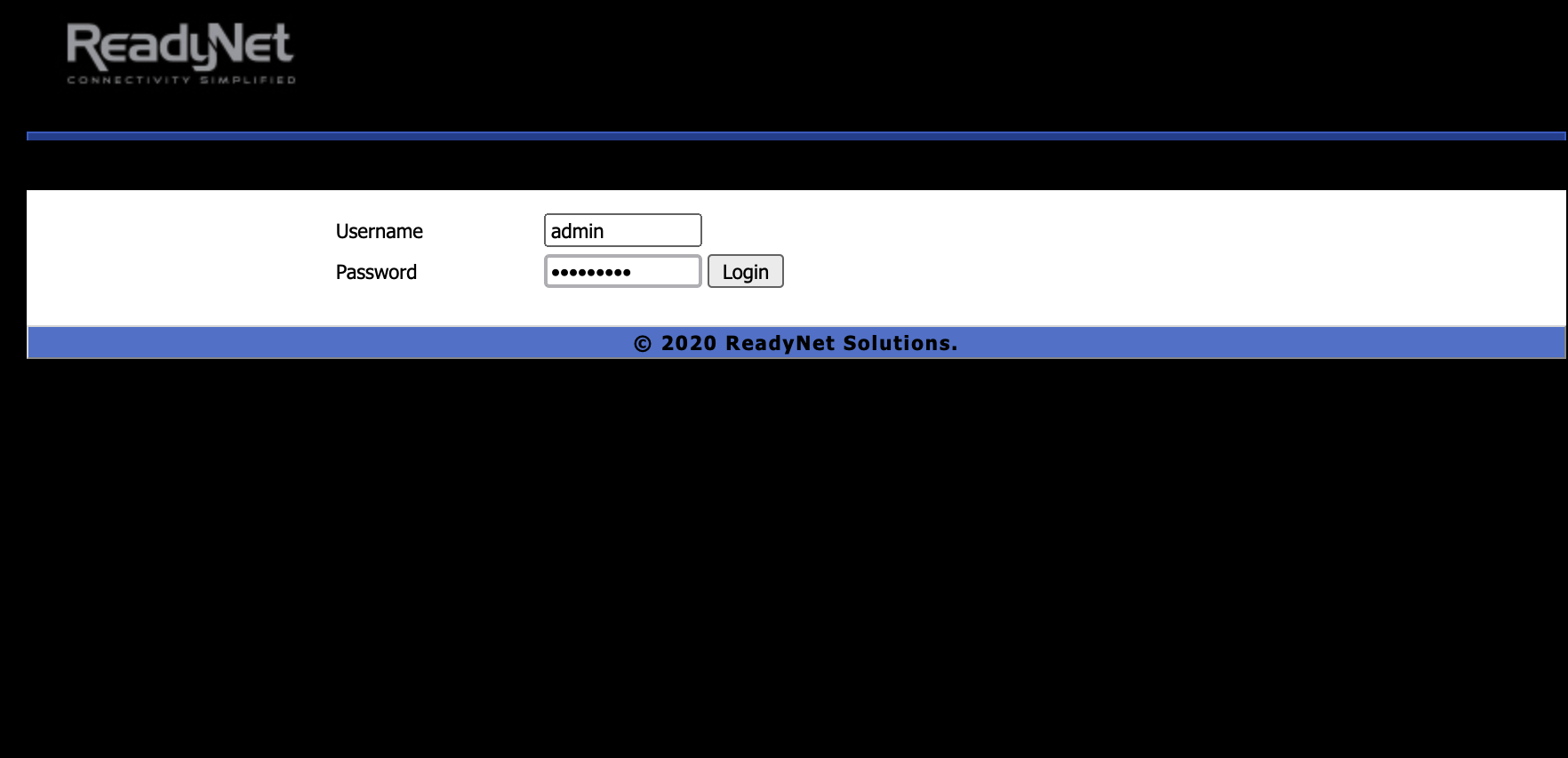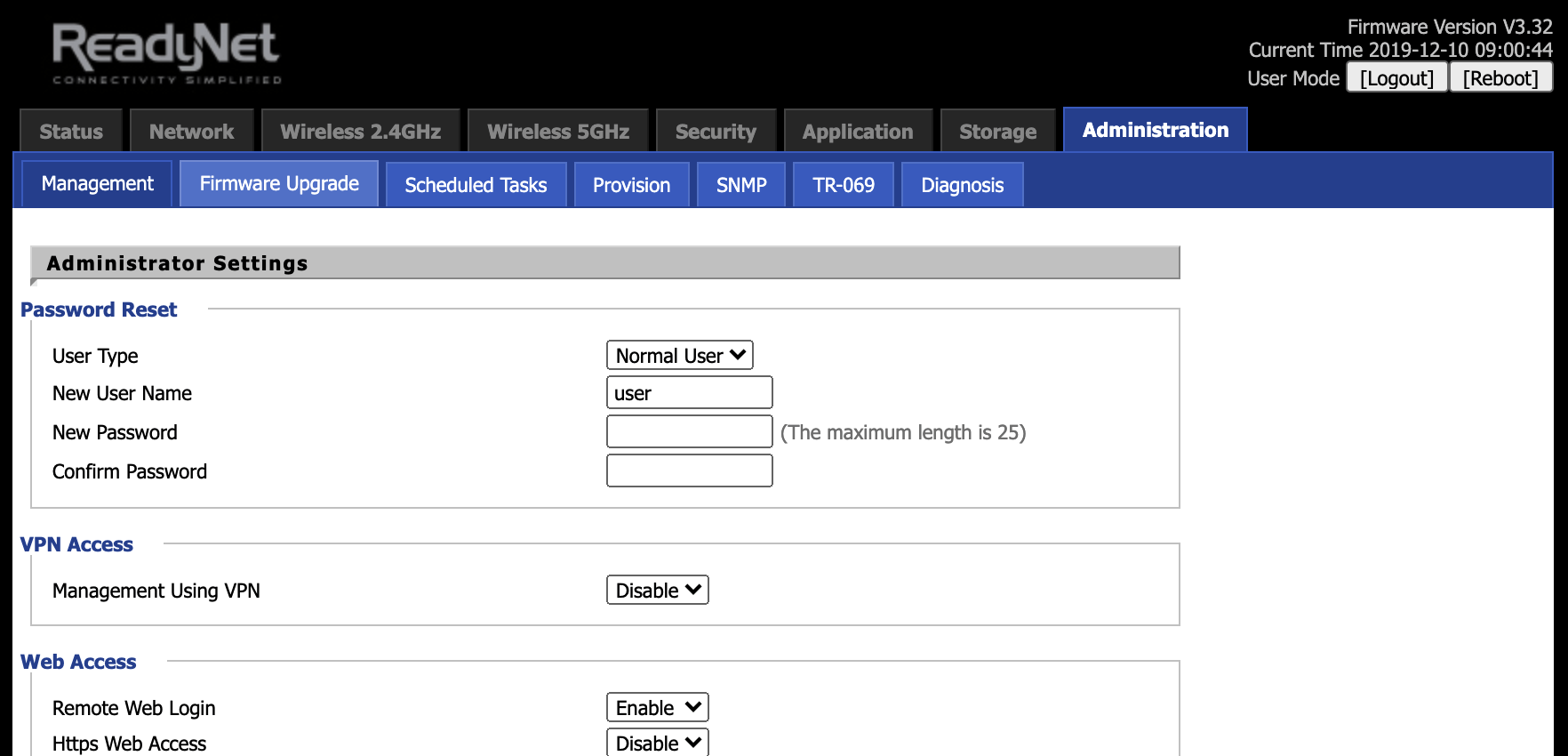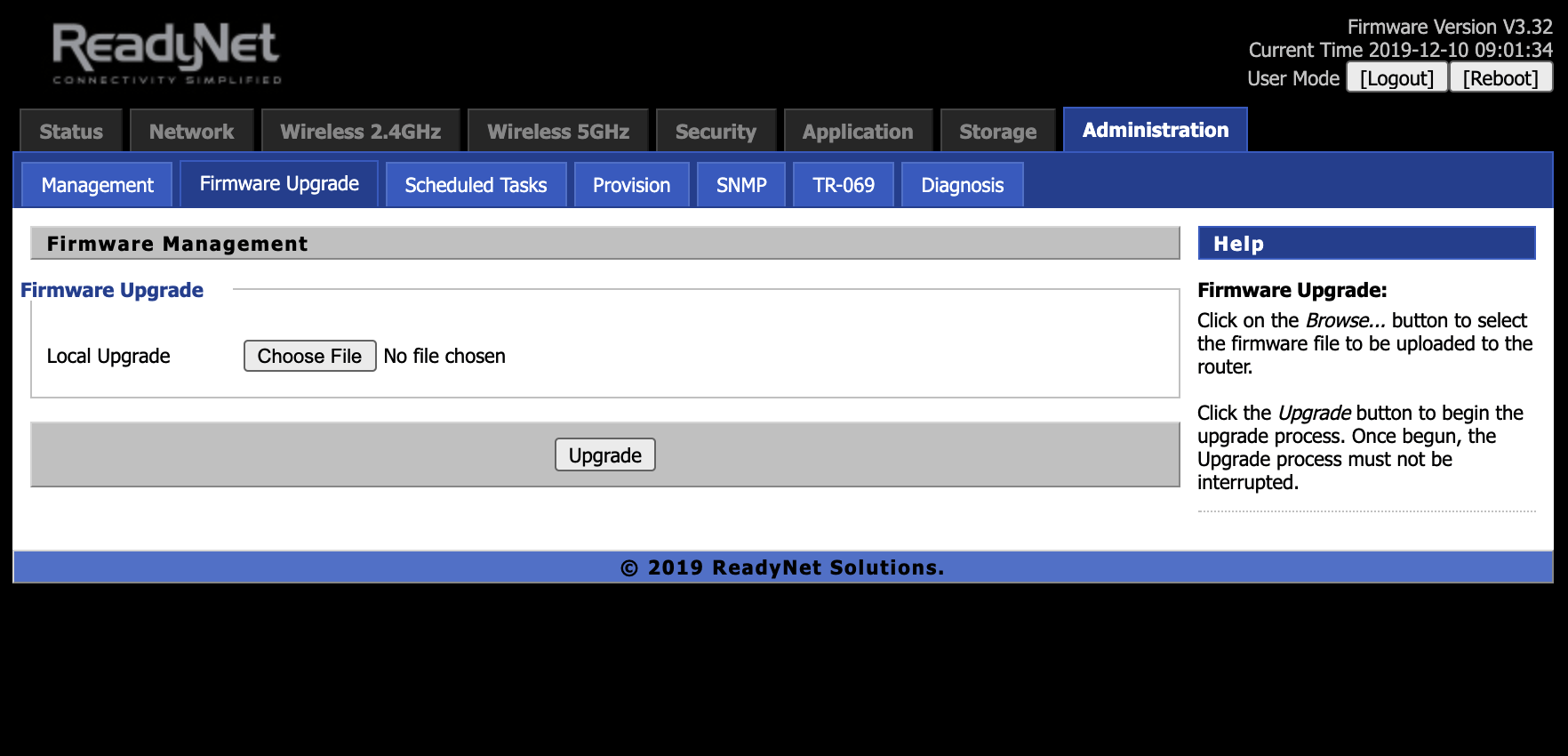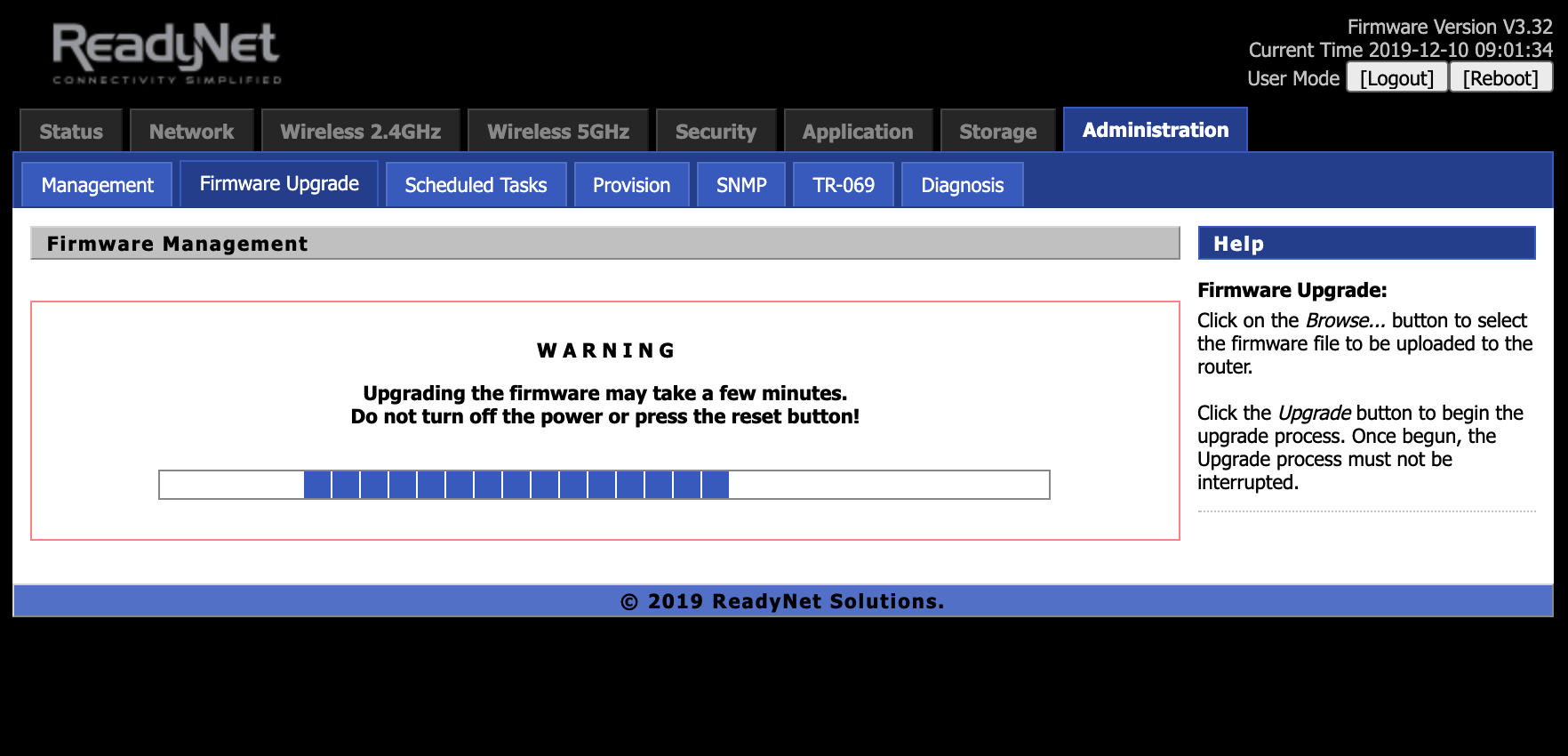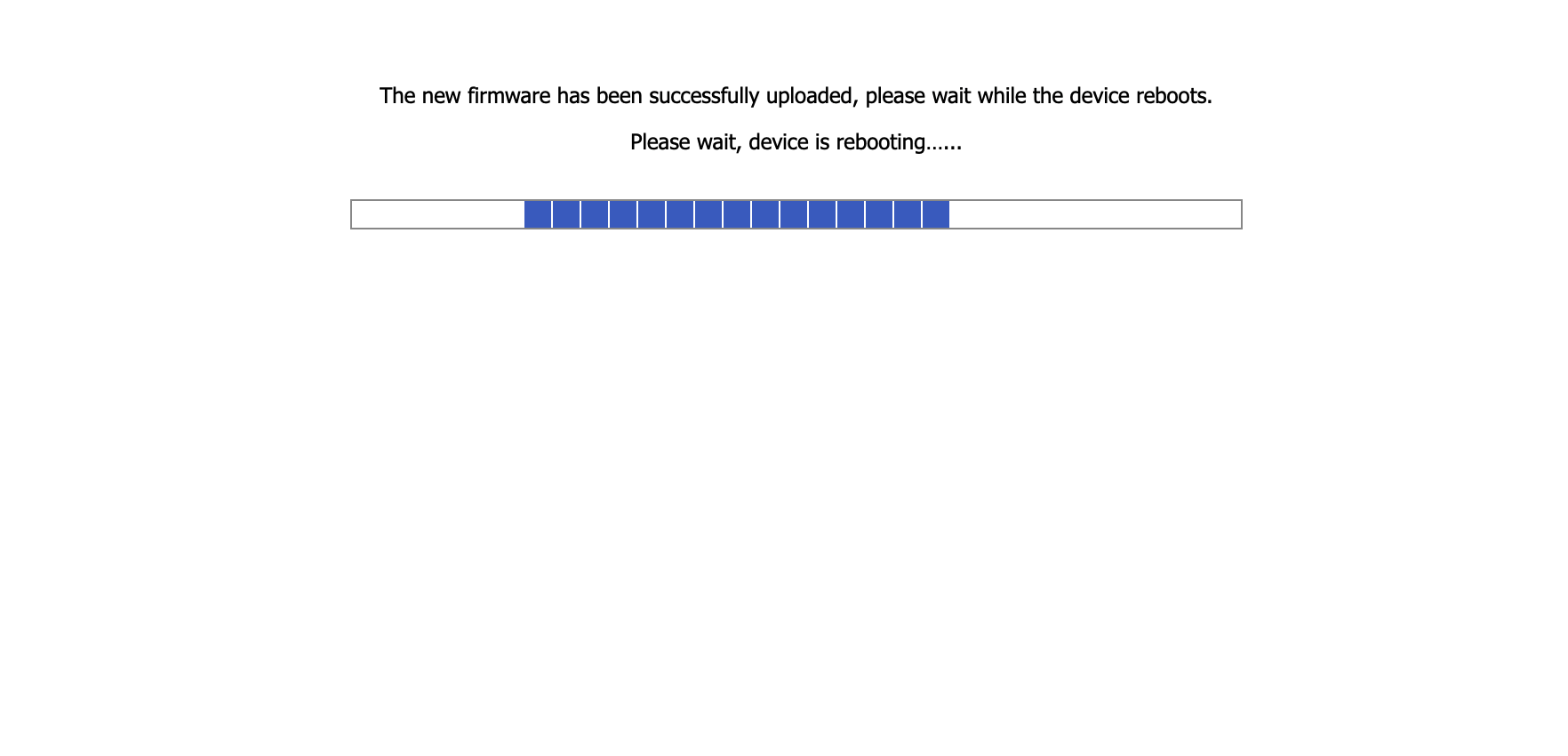LTE520 Support and Downloads
Firmware Downloads
Firmware Version - 01/26/2022 (V3.36_202201261816)
Changes in 01/26/2022 firmware version:
- Added fix for AT&T 3G sunset
URGENT NOTICE: On February 22, 2022, AT&T will decommission their 3G (UMTS and HSPA) networks (https://iotdevices.att.com/att-iot/3GSunset.aspx). This will impact the ReadyNet LTE520 router. The purpose of this notice is to provide instructions on how to prevent service interruption of LTE520 routers once AT&T's 3G sunset is implemented.
The initial registration request by the LTE module of the ReadyNet LTE520 is voice-centric over 3G. After AT&T's 3G sunset, the LTE module will not register with the AT&T cellular network, resulting in no service even for data-only users.
ReadyNet is providing a configuration change in this firmware upgrade that will facilitate the LTE520 registering with AT&T. If you are a subscriber to RNControl, you can upgrade your LTE520 routers deployed in the field by logging in to RNControl, navigating to Device Admin -> Firmware Management, and selecting firmware file V3.36(202201261816). To manually upgrade your LTE520 routers, click the download button below, and follow the instructions to-the-right on how to upload the firmware to the router.
Firmware Version - 09/02/2021 (V3.36_202109021641)
Changes in 09/02/2021 firmware version:
- Added TTL change feature under Network > Custom TTL
- 'ip' command added. Fixes SIP re-reg issue reported by some.
Firmware Version - 01/04/2021 (V3.35_202101041304)
Changes in 01/04/2021 firmware version:
- Disabled LAN Host stats as it requires SW NAT which causes issues.
Firmware Version - 11/05/2019 (V3.32_201911050850)
Changes in 11/05/2019 firmware version:
- Optimized AT&T settings
- Default LTE APN to “broadband”
- Default ACS URL set to “https://acs.readynetsolutions.com:443”
Firmware Version - 06/20/2019 (V3.31_201906201726)
Changes in 06/20/2019 firmware version:
- 1 sec Connection Request Interval
- Special char in phone field
Firmware Version - 12/11/2018 (V3.20_201812110851)
Changes in 12/11/18 firmware version:
- Miscellaneous bug fixes and label changes
- Update URL for ACS
- Update changes added to pass AT&T TRENDI tests
- Update Band Lock feature
- Update failover feature
User Guides and Manuals
Firmware Installation Instructions
To install firmware:
(1) Click the 'Download' button in the Firmware box to download to your computer the latest available firmware for your router.
(2) Disconnect your PC from the internet.
(3) Using an Ethernet cable, connect your computer to the LAN port of the router, open a web browser and log into the web interface (type 192.168.11.1 into the URL field).
(4) Login using your username and password. The default username and password can be found on the bottom of your router.
(4) Navigate to 'Administration' -> ‘Firmware Upgrade’ and click ‘Choose File’.
(5) Navigate to the firmware file you downloaded in step 1 above and select it.
(6) Click the ‘Upgrade’ button.
(7) After the file is uploaded, the router will display a confirmation message.
(8) Wait for the router to apply the firmware update.
(9) Once the firmware file has uploaded, the router will reboot and be running the new firmware.
Do not remove power to the router while it is being flashed with new firmware or it may lock up the router and you will not be able to recover. If using your laptop, make sure there is sufficient battery or it is plugged into a power source.