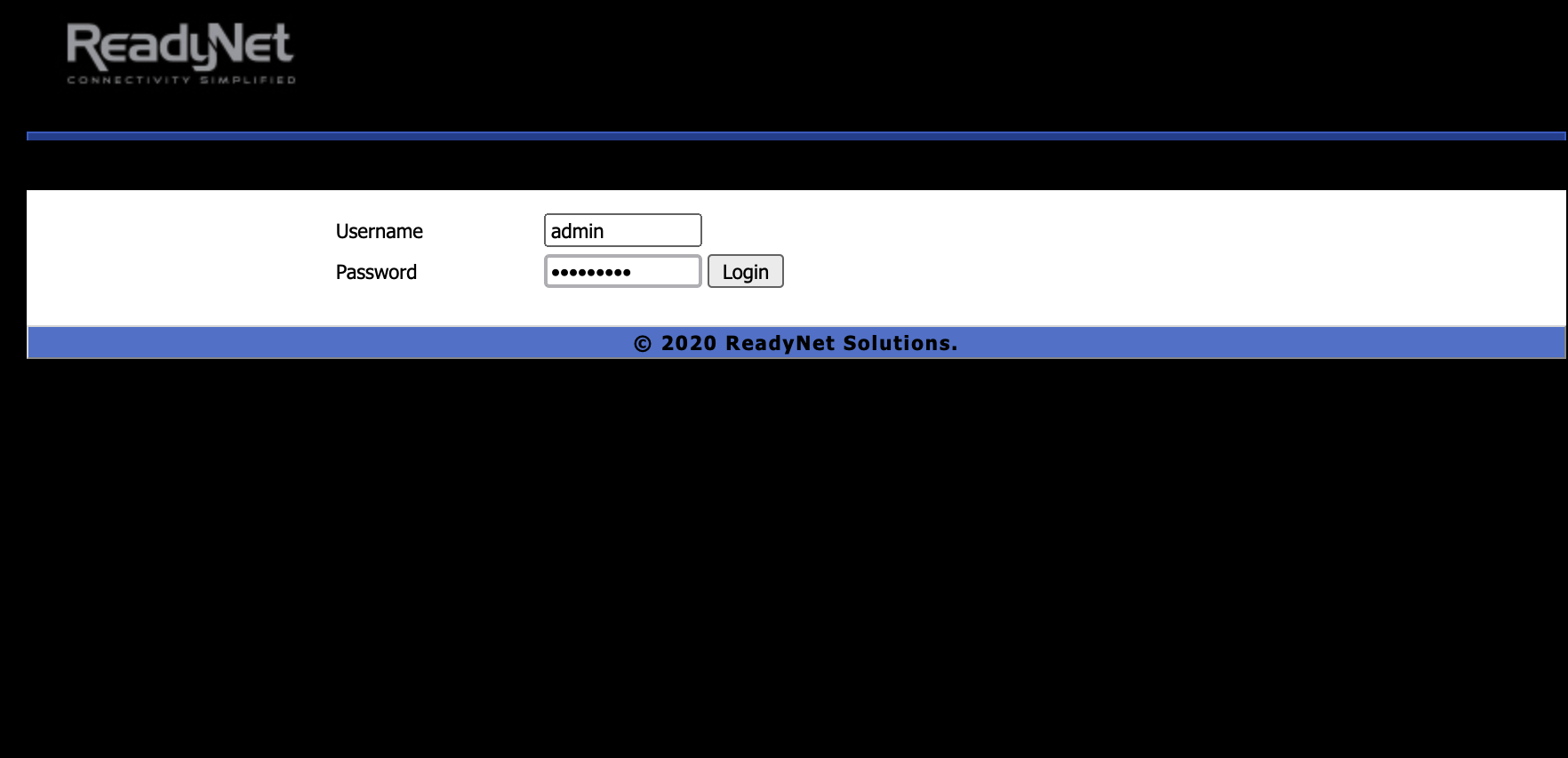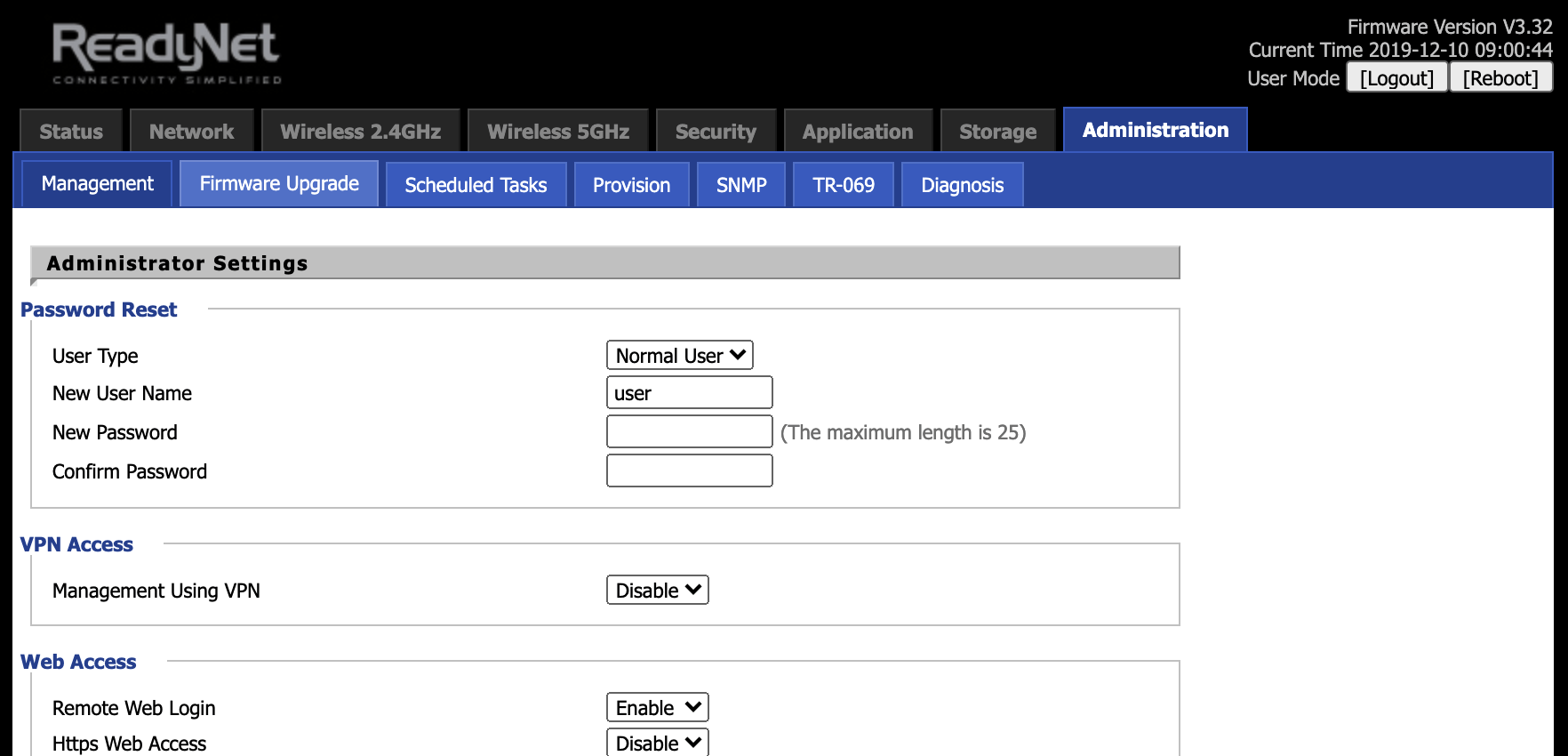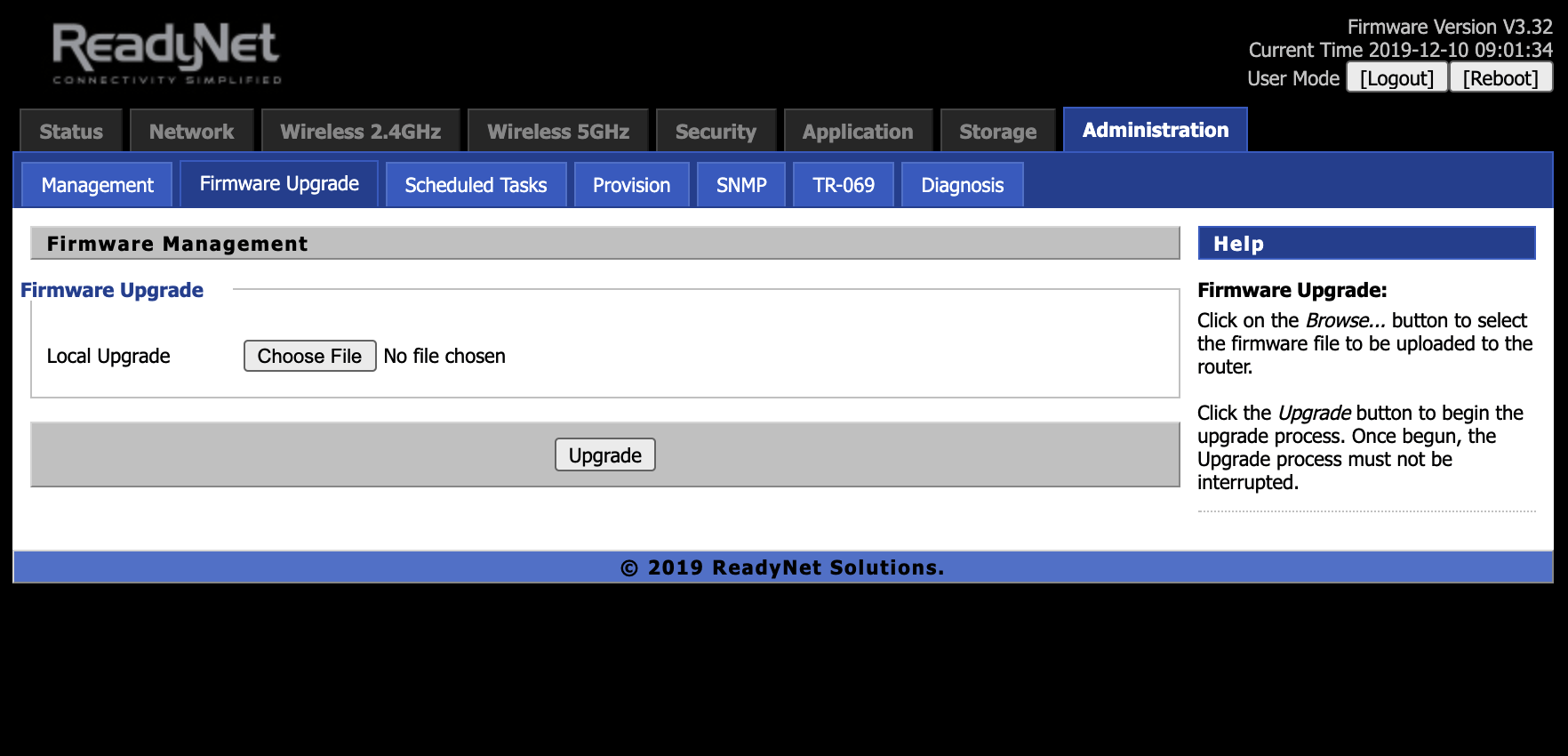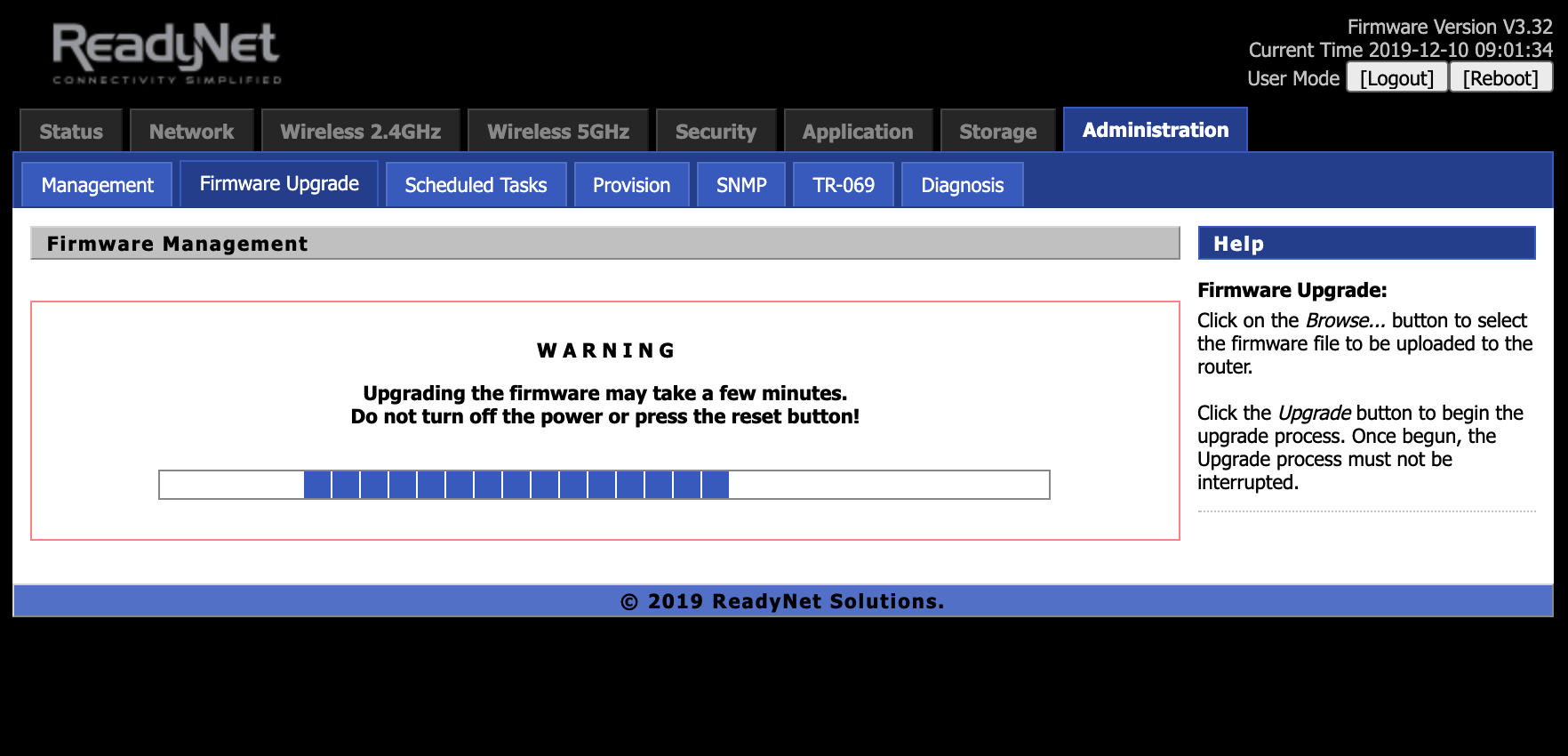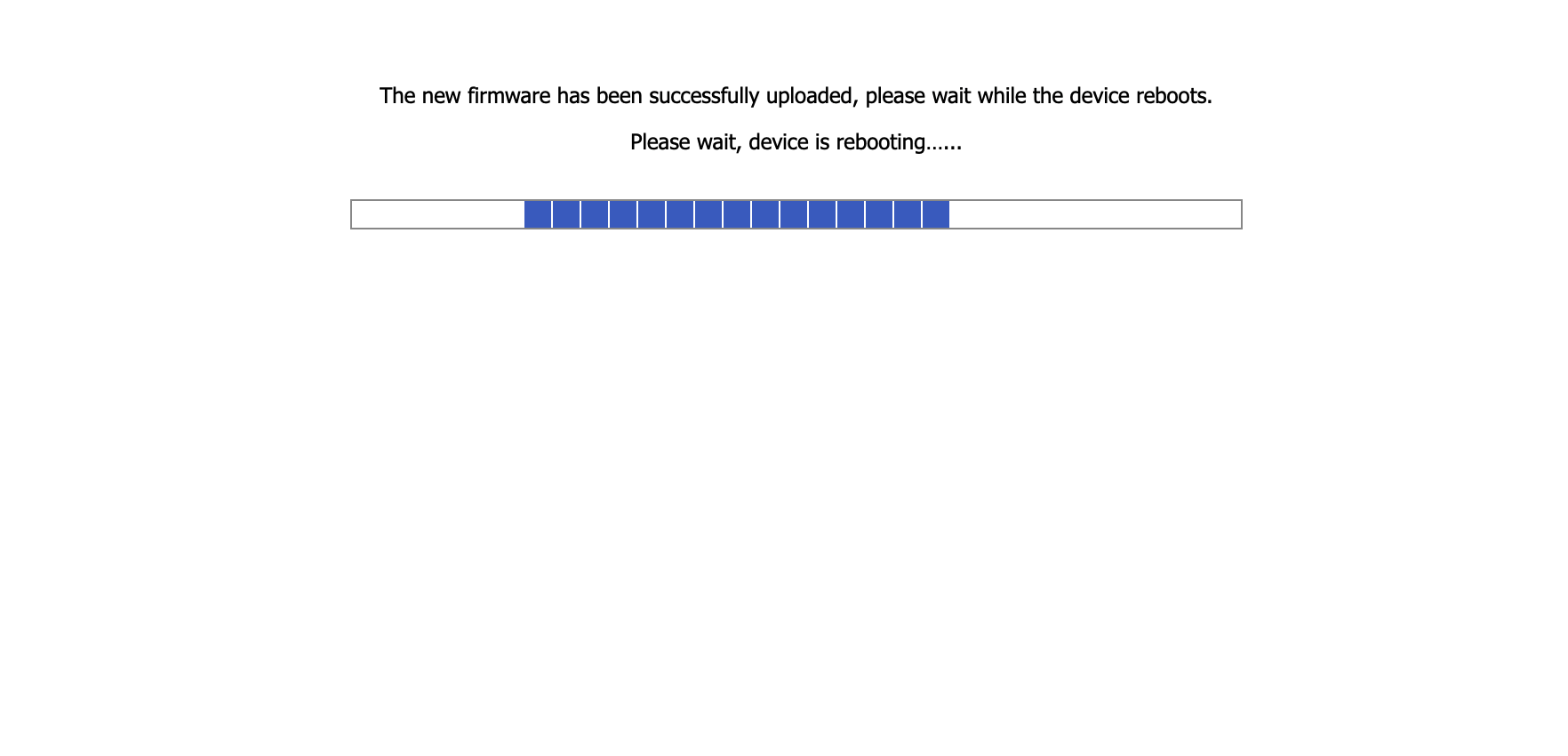LTE520S Support and Downloads
Firmware Downloads
Firmware Version – V3.38(202408291035) – Dated 08/29/2024
Changes in 08/29/2024 firmware version:
- Fix HTTPS web remote login
- Fix failover LTE to WAN and WAN to LTE for LAN devices
- Fix LTE Status display
- Add Traditional Style 3-Way Calling and Call Hold
Firmware Version – V3.37(202401241100) – Dated 01/24/2024
Changes in 01/24/2024 firmware version:
- Add Contact ID alarm transmitter support
- Add FlyingVoice FACS support
- Add Telcloud support
- Fix SWNAT on USB0
Firmware Version – V3.36(202309191748) – Dated 09/19/2023
Changes in 09/19/2023 firmware version:
- Add CNAM web API for incoming VoLTE calls
- Improved VoLTE settings
- Add IP filter to block TCP SIP Attacks
- Improved WiFi Repeater management in TR-069
- Fix CPC voltage drop
Firmware Version – V3.36(202307141937) – Dated 07/14/2023
Changes in 07/14/2023 firmware version:
- Add/fix TR-069 parameters for LTE Statuses, Call State & WiFi Repeater
- Add VoLTE call features
- Fix LAN Host Statistics
- Fix Static WAN failover
- Fix Calls are NOT completing - device responding with a 603 decline
- Fix IP Passthrough pass 5060 to 5067 so that IP-to-IP calls passthrough
- Improved various SIP Call quality items
Firmware Version – V3.36(202302101123) – Dated 02/10/2023
Changes in 02/10/2023 firmware version:
- Improved LTE DHCP
- Improved LTE <-> WAN failover performance
Firmware Version - V3.36(202212011441) - Dated 12/01/2022
Changes in 12/01/2022 firmware version:
- Add Auto APN configuration
- Add Verizon support
- Add MobileWare eSIM carrier roaming
- Add failover to backup proxy and fallback to primary SIP server
- Add module upgradability for SIMCOM module version LE20B02SIM7600NA
- Fix HTTPS digest provisioning
- Improved WAN <-> LTE failover performance
- Improved LTE stability
Firmware Version - V3.36(202205171419) - Dated 05/17/2022
Changes in 05/17/2022 firmware version:
- Optimized STUN interval for T-Mobile
- Added new hardware watchdog; Loader Version: V3.50, Hardware Version: V3.2
Firmware Version - V3.36(202112241736) - Dated 12/24/2021
Changes in 12/24/2021 firmware version:
- Adds support for T-Mobile
Firmware Version - V3.36(202107221622) - Dated 07/22/2021
Changes in 07/22/2021 firmware version:
- 4G BANDLOCK only has "Band Default" when using 7600NA-H LTE module
- Improve connection time for LTE signal & IP. Currently taking 5 minutes to connect to LTE and get an IP.
- Show "APN" on the "Status -> Basic -> LTE Status" section.
- After saving "Network -> LTE -> Save & Apply" the "APN" goes to [blank]
- Use the PTCRB ECO firmware build time
- Fix production issues, there is no influence with the function
- With T-Mobile simcard, can not get ip address
User Guides and Manuals
Firmware Installation Instructions
To install firmware:
(1) Click the 'Download' button in the Firmware box to download to your computer the latest available firmware for your router.
(2) Disconnect your PC from the internet.
(3) Using an Ethernet cable, connect your computer to the LAN port of the router, open a web browser and log into the web interface (type 192.168.11.1 into the URL field).
(4) Login using your username and password. The default username and password can be found on the bottom of your router.
(4) Navigate to 'Administration' -> ‘Firmware Upgrade’ and click ‘Choose File’.
(5) Navigate to the firmware file you downloaded in step 1 above and select it.
(6) Click the ‘Upgrade’ button.
(7) After the file is uploaded, the router will display a confirmation message.
(8) Wait for the router to apply the firmware update.
(9) Once the firmware file has uploaded, the router will reboot and be running the new firmware.
Do not remove power to the router while it is being flashed with new firmware or it may lock up the router and you will not be able to recover. If using your laptop, make sure there is sufficient battery or it is plugged into a power source.